If you’re looking for an effective way to reach your target audience on YouTube, Google Ads is a great option. As the world’s second-largest search engine and the largest video-sharing platform, YouTube provides an enormous opportunity for businesses to reach new customers. Google Ads allows you to place your ads on YouTube and target specific audiences based on their interests, demographics, and behaviors. In this article, we’ll take a look at how to advertise on YouTube with Google Ads.
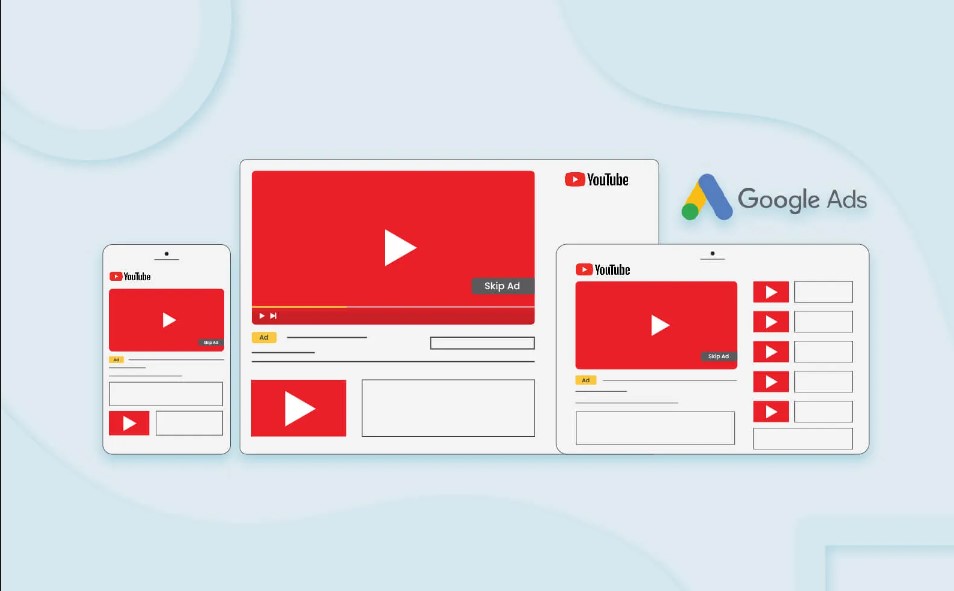
Why Advertise on YouTube with Google Ads?
There are several reasons why advertising on YouTube with Google Ads can be beneficial for your business:
- Large audience: With over 2 billion monthly active users, YouTube is one of the most popular websites on the internet. This provides a huge opportunity for businesses to reach a massive audience.
- Targeted advertising: Google Ads allows you to target your ads to specific audiences based on their interests, demographics, and behaviors. This means you can reach the people who are most likely to be interested in your product or service.
- Cost-effective: With Google Ads, you only pay when someone clicks on your ad. This means you can set a budget that works for your business and only pay for the results you get.
- Variety of ad formats: Google Ads offers a range of ad formats for YouTube, including skippable in-stream ads, non-skippable in-stream ads, video discovery ads, and bumper ads. This means you can choose the format that works best for your business.
Getting Started with YouTube Google Ads
Before starting advertising on YouTube with Google Ads, you must create a Google Ads account and link it to your YouTube channel. Here’s how to do it:
Step 1: Create a Google Ads account
You’ll need to create a Google Ads account if you don’t already have one. Go to the Google Ads website and click on “Start now”. Follow the steps to create your account.
Step 2: Link your YouTube channel
Once you have a Google Ads account, you’ll need to link it to your YouTube channel. Here’s how to do it:
- Sign in to your Google Ads account.
- Click on “Tools & settings” in the top right corner.
- Click on “Linked accounts” under “Setup”.
- Click on “YouTube”.
- Follow the steps to link your YouTube channel.
Creating YouTube Google Ads
You can start creating ads now that your Google Ads account is linked to your YouTube channel. Here’s how to do it:
Step 1: Choose your ad format
Google Ads offers several ad formats for YouTube, including skippable in-stream ads, non-skippable in-stream ads, video discovery ads, and bumper ads. Choose the format that works best for your business.
Step 2: Create your ad campaign
Once you’ve chosen your ad format, you’ll need to create your ad campaign. Here’s how to do it:
- Sign in to your Google Ads account.
- Click on “Campaigns” in the left menu.
- Click on the blue plus button to create a new campaign.
- Choose “Video” as your campaign type.
- Follow the steps to set up your campaign, including choosing your ad format, targeting your audience, and setting your budget.
Step 3: Create your ad
Once your campaign is set up, you’ll need to create your ad. Here’s how to do it:
- Sign in to your Google Ads account.
- Click on “Ads & extensions” in the left menu.
- Click on the blue plus button to create a new ad.
- Choose your ad format and
- Follow the steps to create your ad, including adding your video, creating your ad copy, and choosing your call-to-action.
Tips for Successful YouTube Google Ads
To get the most out of your YouTube Google Ads, here are some tips to keep in mind:
- Create engaging content: Your ad needs to grab people’s attention and keep them interested. Make sure your video is high-quality and tells a story that resonates with your target audience.
- Use targeting options: Google Ads allows you to target your ads based on a variety of factors, including interests, demographics, and behaviors. Use these options to reach the people who are most likely to be interested in your product or service.
- Monitor your performance: Keep an eye on your ad performance and adjust your targeting, budget, and ad content as needed to get the best results.
- Test different ad formats: Experiment with different ad formats to see what works best for your business. You may find that one format performs better than others.
- Keep it short: People’s attention spans are short, so make sure your ad is concise and to the point. Bumper ads, for example, are only 6 seconds long.
Conclusion
YouTube Google Ads can be a powerful tool for businesses looking to reach a large, targeted audience on the world’s second-largest search engine. By following the steps outlined in this article and keeping these tips in mind, you can create effective ads that drive traffic and sales to your business.
FAQs
- How much does it cost to advertise on YouTube with Google Ads?
- The cost of advertising on YouTube with Google Ads varies depending on factors such as your targeting options, ad format, and budget. You only pay when someone clicks on your ad.
- Can I target my YouTube Google Ads to specific demographics?
- Yes, Google Ads allows you to target your ads based on demographics such as age, gender, and location.
- What is the difference between skippable and non-skippable in-stream ads?
- Skippable in-stream ads allow viewers to skip the ad after 5 seconds, while non-skippable in-stream ads force viewers to watch the entire ad.
- How do I know if my YouTube Google Ads are working?
- You can monitor your ad performance in Google Ads and track metrics such as impressions, clicks, and conversions.
- Can I use YouTube Google Ads to promote my YouTube channel?
- Yes, you can use YouTube Google Ads to promote your YouTube channel and increase your subscribers.
-
- How can I optimize my YouTube Google Ads for mobile devices?
- Make sure your video is optimized for mobile viewing and use mobile-specific targeting options to reach mobile users.
- Can I use YouTube Google Ads to promote my app?
- Yes, you can create ads that drive app installs or in-app actions on YouTube using Google Ads.
- Are there any restrictions on the content of YouTube Google Ads?
- Yes, Google has strict policies regarding the content of ads, including restrictions on certain types of content such as adult content, gambling, and misleading or deceptive content.
- How long does it take to see results from YouTube Google Ads?
- The time it takes to see results from your YouTube Google Ads can vary depending on factors such as your targeting, ad format, and budget. It’s important to monitor your ad performance and make adjustments as needed to get the best results.
- How can I measure the success of my YouTube Google Ads?
- You can track metrics such as impressions, clicks, and conversions in Google Ads to measure the success of your YouTube Google Ads. It’s important to set clear goals and regularly analyze your performance data to make informed decisions about your ad strategy.
-
- Can I use YouTube Google Ads to target specific keywords?
- Yes, you can use keyword targeting to show your ads to people who are searching for specific keywords on YouTube.
- How can I make sure my YouTube Google Ads are compliant with Google’s policies?
- Make sure to review Google’s advertising policies and guidelines before creating your ads. You can also use Google’s policy checker tool to check your ad content for compliance.
- What is the difference between cost-per-click (CPC) and cost-per-view (CPV) bidding?
- With CPC bidding, you pay when someone clicks on your ad, while with CPV bidding, you pay when someone views your ad for a certain amount of time.
- Can I use YouTube Google Ads to retarget people who have already visited my website?
- Yes, you can use Google Ads to retarget people who have previously visited your website or interacted with your brand online.
- How do I set a budget for my YouTube Google Ads?
- You can set a daily or total budget for your YouTube Google Ads in Google Ads. It’s important to set a budget that aligns with your overall marketing goals and to monitor your spending regularly.
Overall, YouTube Google Ads can be a valuable addition to your marketing strategy, allowing you to reach a large, targeted audience on one of the world’s most popular video-sharing platforms. By following best practices and monitoring your performance, you can create effective ads that drive traffic and sales to your business.